How to set up a project?
This article provides a detailed guide to the Settings section in Proqio. These tools allow users to efficiently manage project-specific information, configurations, and associated documents.
1. Project Details

The Project Details section is where you define the key attributes of your project, including client information, boundaries, and visual details:
-
Client Information: Displays the client name or organization associated with the project. Edit the name and add a representative image or logo.
-
Details: Update project title, description, and start date as needed. In addition it can add a representative cover which it will be visible within the main project page.
-
Boundaries: Allows users to set and view the geographical boundaries of the project area.
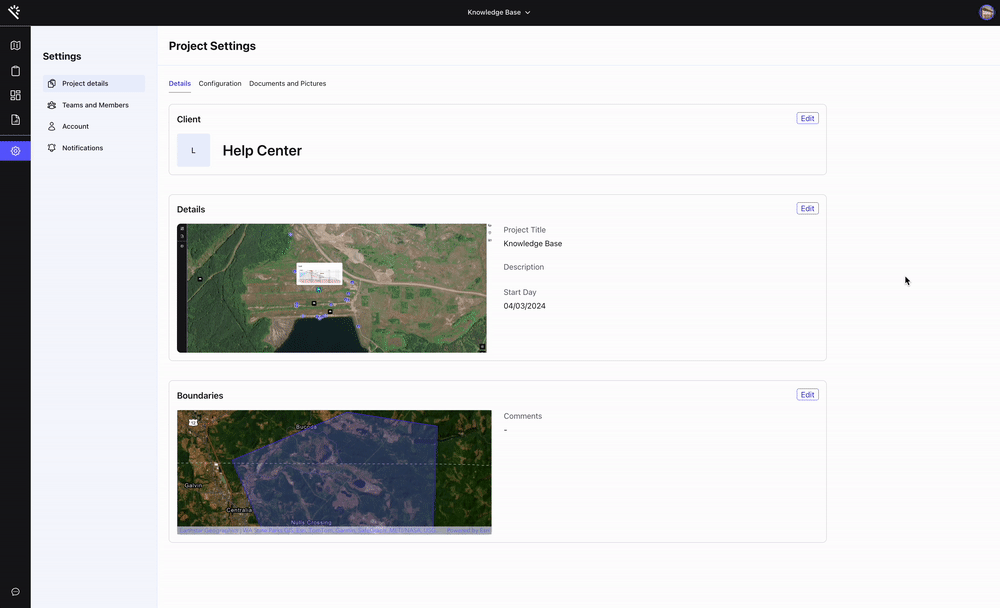
2. Configuration
The Configuration focuses on technical settings that define how the project operates within Proqio.
Features:
-
Time Zone & Coordinate System: Select the appropriate time zone and coordinate system (e.g., WGS 84) for accurate data alignment.
-
Alert Levels: Customize alert thresholds for monitoring data, with color-coded levels (e.g., Level 1 for alerts, Level 3 for critical alarms).
- Map Style: Define a default map style and view, so each time users access to the project, the map will load with that configuration.

3. Documents and images
The Documents and images is designed for managing files and images related to your project, ensuring all stakeholders have access to critical documentation.
Features:
-
Gallery: Upload photos to visually represent your project in reports or presentations.
-
Document Repository: Store and organize all project-related documentation in one secure location.
